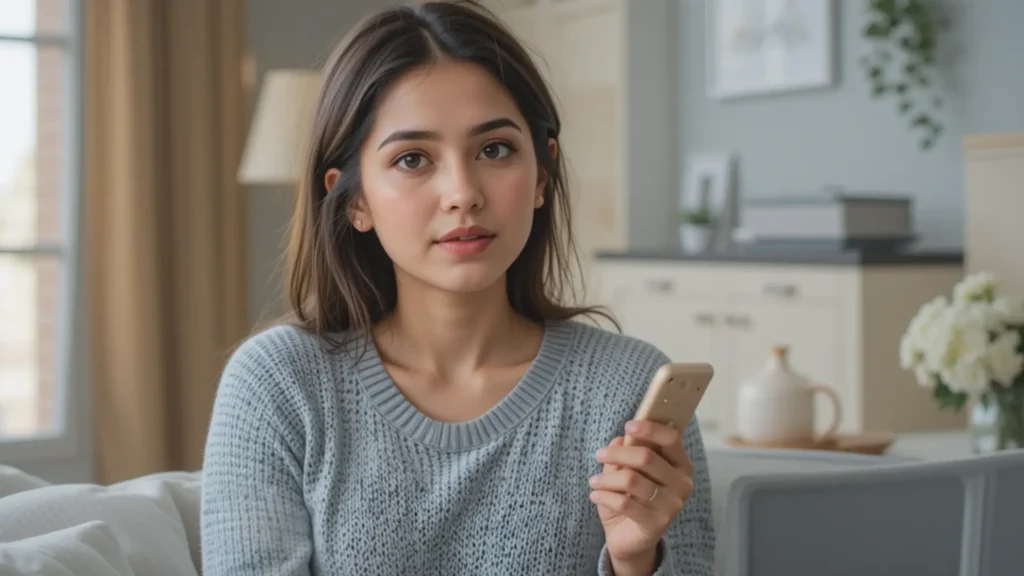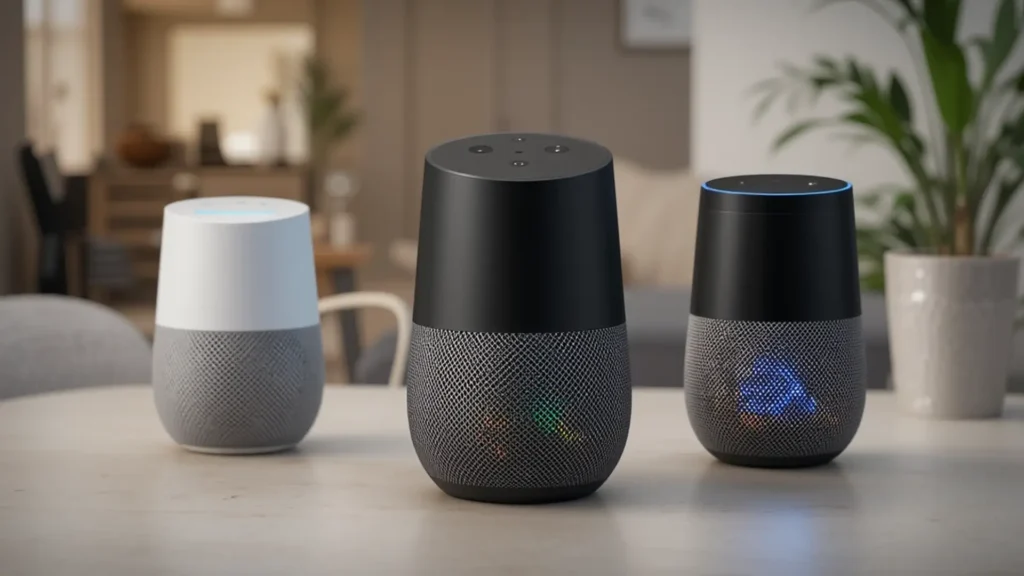Your smart assistant is always ready to help. But that also means it’s always listening. Not just when you say the wake word. Sometimes, it listens when you don’t want it to.
This isn’t a rumor. This isn’t a myth. And it’s not a bug either. It’s part of how these devices are designed.
Smart assistants store your voice data. That data lives on company servers. It’s used to improve responses, train systems, and sometimes reviewed by humans.
Your private moments can end up in audio logs. Things you didn’t mean to say out loud? They might still be stored. This opens the door to misuse, leaks, or worse.
Turning Off Voice Recording in Smart Assistants
These assistants sit in your home, close to everything you say. If you care about privacy, you can’t ignore this. But you can take control—fully and permanently.
We’ll walk through steps for Alexa, Google Assistant, and Apple’s Siri. You’ll learn how to stop them from recording. You’ll learn how to delete past recordings. You’ll learn what settings to change right now.
Most people never touch these options. That’s why they stay exposed. You’re about to change that.
Turn Off Voice Recording for Alexa
Open your Alexa app. Go to “Settings” > “Alexa Privacy” > “Manage Your Alexa Data.”
Under “Voice Recordings,” choose “Don’t save recordings.”
Then, disable “Use voice recordings to improve Amazon services.”
This stops Alexa from storing what you say. It also stops Amazon from sending recordings for review. You still get voice features, but with more privacy.
Don’t skip this. It’s one of the most powerful changes you can make.
Delete all Alexa voice history. While you’re in “Alexa Privacy,” scroll to “Review Voice History.” Tap “Delete All Recordings for All History.” Confirm when asked.
This wipes every command ever saved to your account. Want to go further? Tap “Automatically Delete Recordings.” Set it to “After 3 months” or “Immediately.”
Now your future recordings won’t pile up. That means less exposure if there’s a breach—or if someone gains account access.
Stop Google Assistant From Storing Audio
Visit myactivity.google.com on a browser. Click “Web & App Activity.” Uncheck “Include Voice and Audio Recordings.” Confirm the choice.
This stops Google from saving your voice inputs. The assistant still works, but it doesn’t keep a copy of what you said.
Many users think this is turned off by default. It’s not. You have to change it yourself.
Wipe your Google Voice History. Still on myactivity.google.com? Click the filter icon. Choose “Voice and Audio.”
You’ll see every request you’ve made with your voice. Select them all and delete.
Want automatic cleanup? Go back to “Web & App Activity.” Tap “Auto-delete.” Choose “3 months” or “Immediately.”
Google uses this data to refine results. But it comes at a cost to your privacy. If you don’t need it, delete it.
Stop Siri From Listening When You Don’t Want It To
On your iPhone, go to “Settings” > “Siri & Search.” Turn off “Listen for ‘Hey Siri’.” Also turn off “Allow Siri When Locked.”
This blocks Siri from activating without your direct command. It won’t trigger on background sounds. It won’t wake up by mistake.
Apple says it does more on-device processing. That’s true. But disabling Siri’s triggers stops the risk at the root.
Delete what Siri has stored. Go to “Settings” > “Siri & Search.” Scroll down to “Siri & Dictation History.”
Tap it, then choose “Delete Siri & Dictation History.”
This erases past voice interactions from Apple’s servers. You won’t lose Siri, but you’ll get back control.
Apple doesn’t store as much as others, but it still collects. If it’s your voice, you deserve the choice.
Mute the Mic When Not in Use
Your smart speaker has a mute button. Use it. On Alexa, it’s the microphone icon. On Google Nest, there’s a physical switch. For HomePod, you use the app.
When muted, the assistant stops listening altogether. It can’t hear a wake word. It can’t save anything.
This isn’t just smart—it’s essential. Use mute during private calls, meetings, or family time.
Check who has access to your account.
Open your account settings for each service. Review connected devices. Remove anything you don’t recognize.
Change your passwords if needed. Turn on two-factor authentication.
Someone else could access your assistant through your account. That includes your voice history, shopping lists, and smart home controls. You need to keep that door locked.
Review third-party skills and apps. Alexa has Skills. Google has Actions. Some of these request permission to access your data.
Open the Alexa app. Go to “Skills & Games” > “Your Skills.” Disable anything you don’t use. For Google, go to “Assistant Settings” > “Your data” > “Third-party apps.”
Third-party tools don’t always follow the same rules. If you don’t trust them, remove them.
Disconnect when not needed. Unplug the assistant. It’s the one guaranteed way to stop recording.
You can always plug it back in later. Or use it only in certain rooms.
Your bedroom, your bathroom, or your workspace? These are places where smart assistants don’t belong.
Still Worried? Here’s What Else You Can Do
Use hardware with a physical mic switch. Don’t rely on software-only mute buttons.
Don’t link your smart assistant to sensitive apps. That includes finance, health, or work tools.
Don’t set up voice profiles if you live with others. These can be tricked or misused.
Use your assistant only when necessary. The less you speak to it, the less it records.
Smart assistants bring convenience. They answer questions fast. They control your lights, music, and schedules.
But they work by listening. And by default, they save.
You don’t have to throw yours away. You just have to take steps most people ignore.
Think this is a small risk? It’s not.
Smart assistants have recorded couples fighting. They’ve captured medical talk. They’ve overheard kids and stored their voices.
In some cases, recordings were sent to the wrong person. In others, they were used in legal cases.
You may think your life is too boring to matter. But privacy isn’t about hiding—it’s about control.
Your audio stays online. Companies train AI on your voice. Hackers could target your account. Smart ads start to match private talks.
And most importantly—you won’t know it’s happening. Because it all runs quietly in the background.
Taking action means you end the silence. You bring your privacy back into your hands.
What Happens If You Take Control?
You stop smart assistants from watching your habits. You cut off the constant tracking. You prevent voice logs from being sent to a server. You remove your speech from being turned into training data.
You stop being part of silent tests. You stop companies from learning your routines. They can’t study your sleep habits, your questions, or the way you talk to your kids. They lose access to your life patterns.
You delete voice clips you never gave real permission to save. These files don’t belong to them—they belong to you. You remove commands that should have never been stored. You clean up years of silent recording in minutes.
You stop companies from building secret profiles. They can’t group your interests, label your household, or track how you speak. You erase the data they use to shape ads, pricing, and content. Your voice is no longer part of their system.
You make your home a safer space. Your private talks stay private. You lower the risk of data leaks, hacks, or bad actors getting your voice files. Your children and guests don’t end up in recordings they never agreed to.
You protect your family without giving up your smart features. You don’t have to get rid of your devices. You just remove the part that spies on you. You keep the tools while cutting the risk.
You stop living in a room that records you. You stop guessing if the device is listening. You don’t wonder what it saved last night. You move from always-on surveillance to controlled, trusted tech.
Privacy isn’t for a select few. It’s not for the rich. It’s not only for experts. It belongs to everyone—including you.
You don’t need special software. You don’t need to install a firewall. You don’t need a master’s degree in tech. You need five minutes and a clear goal.
It’s just settings. It’s just knowledge. It’s just the will to open your app and make the right changes.
You now know which buttons to press. You know what risks to avoid. You know how to lock down your voice data.
You are now ahead of most users. Most never think to check. Most never dig this deep. Most trust blindly.
But you don’t anymore. You’ve looked behind the screen. And now, you’re the one in control.
Just settings. Just awareness. Just a few clicks.
You now know where to look, what to change, and why it matters. That makes you more prepared than most.
So go ahead—silence your assistant. Not forever. Just when it matters.