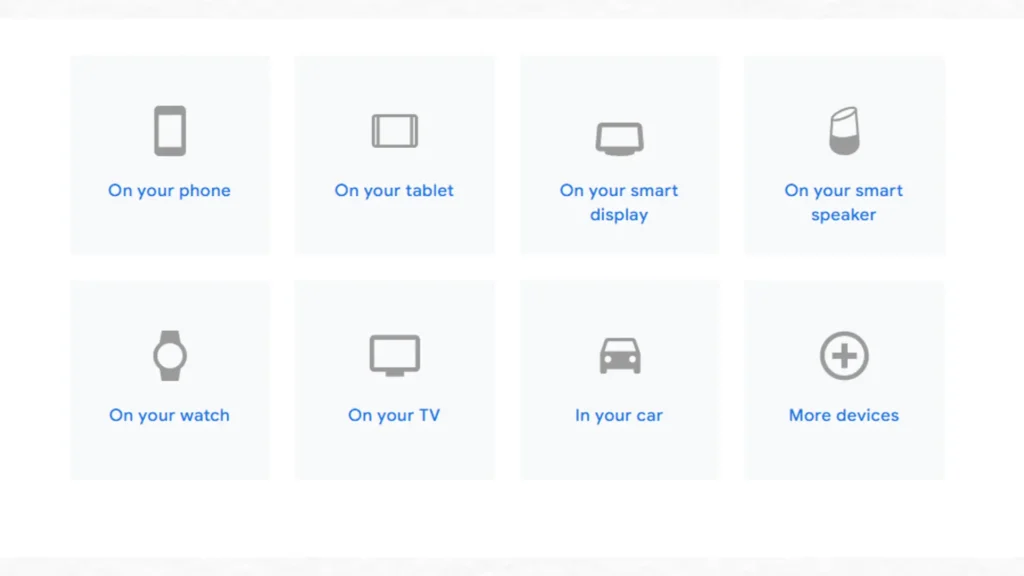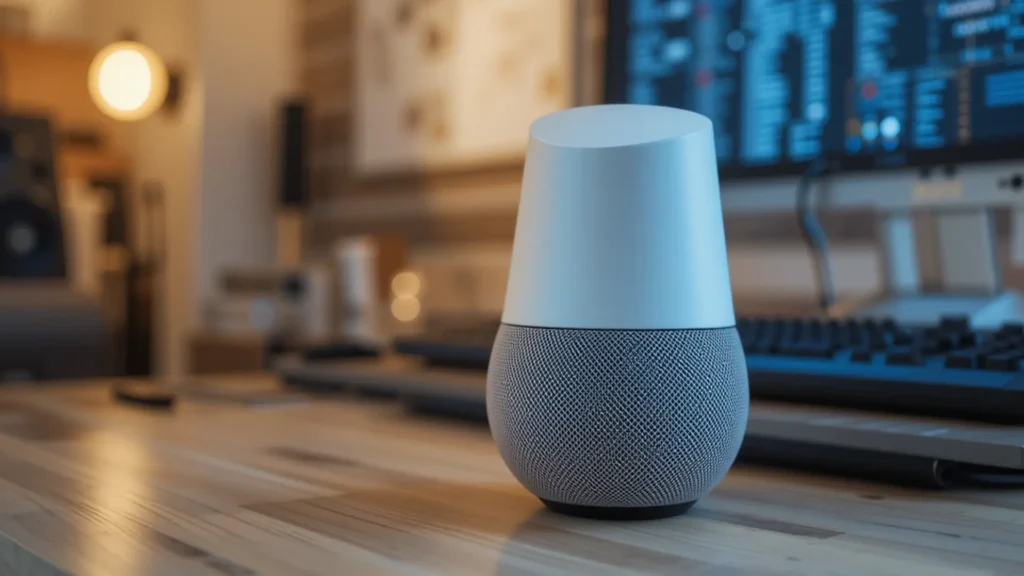Say “Hey Google,” and your voice becomes part of your account. Everything you say after that can be saved. If someone else says it, their voice can also be logged under your name. But Guest Mode changes that.
Guest Mode lets you stop Google Assistant from saving your commands. It lets you use your smart speaker without building a digital profile. And it’s already built into your device.
Google Assistant stores voice commands, questions, and personal activity by default. This includes what you search, what you play, and how you interact. All of this data is tied to your Google account.
That means others who use your device could change your history. They could influence your recommendations. They could affect the ads you see across the web. If you want to stop that, Guest Mode is your answer.
What Is Guest Mode?
Guest Mode is a privacy tool for Google Assistant. When it’s turned on, the device stops saving audio. It also stops showing personal results like calendar events, contacts, or reminders.
This mode is temporary. Once you turn it off, everything goes back to normal. But during Guest Mode, your voice history isn’t stored.
Guest Mode does:
- Stop saving voice recordings
- Hide personal info from other users
- Work on Google Assistant speakers and displays
Guest Mode doesn’t:
- Stop Google Assistant from responding
- Block Wi-Fi or other smart device functions
- Erase past recordings automatically
This is not the same as deleting history. It prevents new data from being saved. If you’re already concerned about past voice logs, you’ll need to clear that separately.
How to turn on Guest Mode?
It’s simple. Just say:
“Hey Google, turn on Guest Mode.”
You’ll hear a confirmation sound. On smart displays, you’ll also see a message on screen. From now on, Google won’t save anything you say.
How to know it’s working?
You’ll hear a tone or see a visual cue. On Nest Hub or Nest Hub Max, the screen will say Guest Mode is active. On a speaker, you’ll get a confirmation sound after the command.
You can also say:
“Hey Google, is Guest Mode on?”
It will confirm the current status. If it’s not on, repeat the command to activate it.
How to turn it off?
You can stop Guest Mode anytime. Just say:
“Hey Google, turn off Guest Mode.”
That brings everything back. Google Assistant will start saving commands again. It will also show personalized results if your account is linked.
When to Use Guest Mode
There are many good times to use Guest Mode:
- When guests visit your home
- When kids use your smart speaker
- When you ask private questions
- When testing commands without affecting history
It gives you control. It stops your device from collecting data during sensitive moments. And it prevents guests from changing your smart home settings by mistake.
While Guest Mode is on, your device won’t:
- Save audio to your Google account
- Show your calendar
- Announce your reminders
- Display your contacts
So if someone says, “What’s on my calendar?” the device will say it can’t help. It will not share private details tied to your account.
What Still Works in Guest Mode
Guest Mode keeps the device useful while locking down your personal data. You can still use most features you rely on every day.
You can ask for the weather in your city or another location. You can check forecasts, current temperatures, or get rain alerts. The device answers without linking that request to your account.
You can still play music using your default music service. Say “Play relaxing sounds,” “Play pop music,” or name a specific artist or album. Google Assistant will stream it just as it would in regular mode, as long as the service doesn’t need personal login info.
You can set alarms for the morning, or timers for cooking. Say “Set a timer for 10 minutes,” or “Wake me up at 7 AM.” The assistant handles it without saving the request to your history.
You can ask general questions—math problems, facts, spelling, or definitions. Say “What is 25 times 12?” or “How do you spell Mississippi?” You’ll get fast, accurate answers, and none of it gets stored.
Smart home controls also stay active. You can say “Turn off the lights,” “Dim the living room,” or “Turn on the fan.” As long as the devices are already connected, they’ll respond without needing your account history.
You won’t see personalized results, but you still get real-time answers and smart control. That’s the power of Guest Mode—it trims the tracking, not the function.
Can You Use Guest Mode Without Voice?
No. There’s no button for it in the app right now. You can only turn it on and off using voice commands.
That’s a design choice. Google wants Guest Mode to be easy to use hands-free. But it means you can’t enable it remotely or schedule it.
Does It Work Across All Devices?
Guest Mode works on Google Nest speakers and smart displays. That includes:
- Nest Mini
- Nest Audio
- Nest Hub
- Nest Hub Max
It does not work on your phone or tablet with Google Assistant. It also doesn’t work on third-party speakers with Assistant built in.
Guest Mode vs. Incognito Mode. This isn’t Chrome’s incognito mode. Guest Mode is only for Google Assistant. It doesn’t change your browser or search history.
Also, Guest Mode only affects that one speaker or display. It won’t carry over to other devices in your home. You need to enable it on each device separately.
Does Guest Mode block ads?
No. It doesn’t stop ads from showing up on Google. It only stops new voice data from being stored.
Ads shown elsewhere, like on YouTube, may still be based on older data or activity from other devices. To reduce ad tracking, you’ll need to change your ad settings in your Google Account.
Can You Tell Who Used Guest Mode?
No. Guest Mode is anonymous. It doesn’t log users or store any voiceprint during use.
There’s no record of who used it or what they asked. That’s the whole point. It protects both your privacy and theirs.
Can You Use Voice Match With Guest Mode?
Voice Match doesn’t work while Guest Mode is on. That’s because Google doesn’t link your voice to your account in this mode.
So it can’t recognize your voice or give you custom responses. You lose access to personalized content until you turn Guest Mode off.
Does It Block Kids Automatically?
No. Guest Mode hides your data, but it doesn’t enforce child filters. Kids can still ask questions, play music, or hear responses unless you enable parental controls.
To fully manage kids’ access, you should use the Family Link app and set filters for music, content, and voice access. Guest Mode is only part of the solution.
Does It Work Offline?
No. Google Assistant needs an internet connection to enable Guest Mode. Without it, the command won’t go through.
So if the power goes out, or your Wi-Fi is down, Guest Mode won’t work. You’ll need to wait until the device is online again.
What Happens When You Forget to Use It?
If you forget to enable Guest Mode, your assistant may log everything. Guests could trigger routines, ask personal questions, or influence your activity history.
That’s why it’s smart to say “Turn on Guest Mode” before handing the device to anyone else. Just one phrase gives you control back.
Can You Delete Voice History Later?
Yes. If Guest Mode wasn’t active, you can still remove voice activity. Use the Google Home app or visit myactivity.google.com.
There, you can filter by device or time. You can delete one entry, all entries, or set up auto-delete every 3, 18, or 36 months. But that’s cleanup—Guest Mode is prevention.
Can You Schedule Guest Mode?
No. There’s no way to set a time or trigger Guest Mode automatically. You can’t link it to your smart routines either.
That means you must remember to turn it on each time. If automation is important, you’ll need to request this feature from Google directly.
Should You Use It Every Day?
If privacy matters, yes. You don’t need it every second. But when guests come over, or you’re asking something private, it’s smart to activate it.
Using it daily trains your household to protect your data. It’s a habit worth forming, especially in homes with shared devices.
What Guest Mode Tells Us About Google
Google knows privacy is a growing concern. That’s why Guest Mode exists. It’s a sign that users want control and transparency.
But the tool is still basic. It’s useful, but not complete. There’s room for more settings, automation, and stronger boundaries in the future.
It’s not just about turning off voice saving. It’s about deciding when your home listens and when it doesn’t. Guest Mode lets you say “Not now” to data collection.
That’s power. That’s peace of mind. And you already have it in your home.
You can’t go back and undo what was saved. But you can stop the next recording. With one voice command, you stop the listening loop.
Use Guest Mode every time you feel unsure. Use it when someone else is speaking. Use it when privacy matters.
It’s free. It’s built-in. And it’s made for people who want control in a world full of tracking.