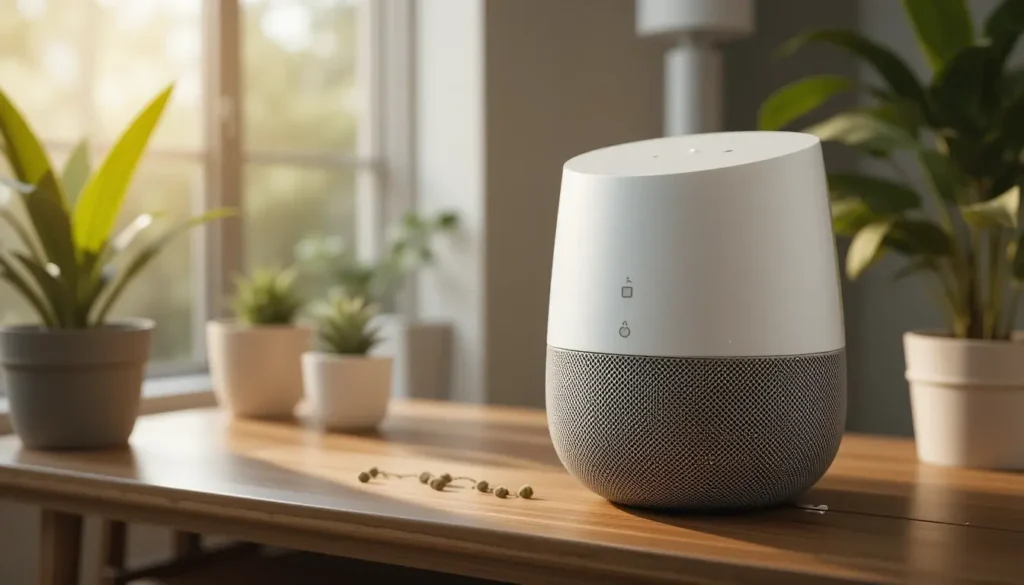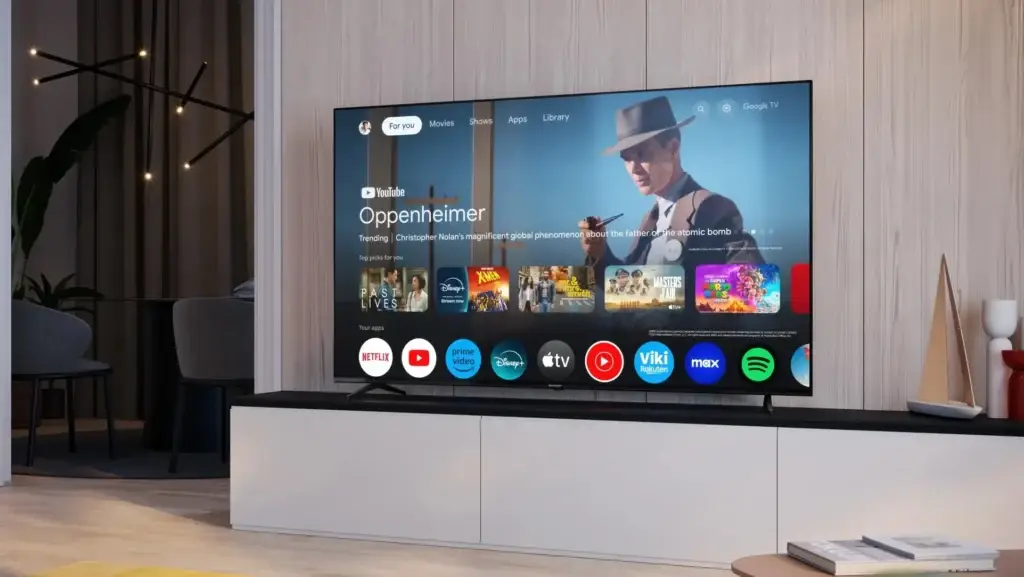You just bought a Google Home. You’re excited. But now you’re staring at the box, wondering how to make it work. The truth is—most people waste time pressing the wrong buttons, downloading the wrong apps, or skipping key steps.
That’s not going to happen to you.
In the next few minutes, you’ll go from “still in the box” to “fully working.” This isn’t just a fast setup. It’s the right setup. The kind that gives you the best sound, smart answers, and smooth control from the start.
Why This Is Worth Doing Right
You don’t want to fumble every time you say, “Hey Google.” You don’t want music to cut out or your lights to stay off. You want a setup that works every time, with zero stress.
Doing it right once means no bugs, no delays, and no guessing.
You’re not just plugging in a speaker. You’re setting up your home assistant, your music system, your alarm clock, your weather reporter, and your smart home controller—all in one go.
And it only takes a few minutes. But each minute counts.
Step 1: Find the Perfect Spot and Plug It In
Unbox your Google Home and grab the power cable. Pick a spot in your room where it can “hear” you clearly and “speak” clearly back. This means don’t place it behind your TV, in a drawer, or tucked into a shelf.
Put it on a table, counter, or desk. Make sure there’s nothing in front of it. Keep it near a power outlet so the cord isn’t stretched. Once you’ve placed it, plug it in.
The lights on top will turn on and spin. That means it’s waking up. Just wait for the lights to stop moving. Don’t touch anything else until then.
Most people rush this and miss the setup tone. You won’t.
Step 2: Use Your Phone to Get Everything Ready
Grab your phone. Go to the App Store (iPhone) or Play Store (Android). Search for “Google Home.” Tap install.
Once it’s installed, open the app. Sign in with your Google account. If you don’t have one, the app will help you make one in under a minute. This account connects all your Google services in one place.
Make sure your phone has Wi-Fi and Bluetooth turned on. Without both, the setup won’t work. This is where most people get stuck—make sure it’s ready before the next step.
Step 3: Pair the Speaker with the App
Now that your phone is ready, the app will show you a message that says, “Set up a new device.” Tap it.
It will search for nearby speakers. Your Google Home should appear within seconds. Tap on it when it shows up. The app will ask you if you heard a sound. The speaker will make a small tone.
This tells you you’re setting up the right device. Tap “Yes.” Then choose a name for the room—like Living Room, Kitchen, or Bedroom. This helps later when you add more smart devices.
Step 4: Connect to Wi-Fi and Make It Yours
Next, choose your home Wi-Fi network from the list. Enter the password. The speaker will now link to your internet. This step is important—don’t skip or rush it.
If the signal is weak, the speaker won’t work right. Make sure it’s close enough to your router to get a full connection. Once it connects, your speaker will say “Connected,” and the lights will blink.
Now it’s time to make it truly yours.
The app will ask if you want to teach the speaker your voice. Say “Yes.” You’ll speak a few short phrases out loud. This trains the speaker to know it’s you—and not someone else.
This step unlocks personalized answers. Only your voice can get your schedule, messages, or reminders. Later, others can add their voice too, so the speaker can tell everyone apart.
Step 5: Link Music, Video, and Smart Devices
Now comes the part that makes the speaker fun and useful.
First, link your favorite music service. You can pick from Spotify, YouTube Music, or others. Tap your choice, log in, and hit confirm. Now when you say, “Play music,” it knows where to get it from.
Next, connect any video services you use. If you have a Chromecast or a smart TV, this step lets you control it by voice. Say, “Play cartoons on YouTube,” and it starts right away—no remote needed.
You’ll also see an option to add smart devices. Tap “Works with Google.” Find your smart bulb, plug, camera, or thermostat brand. Log in to link your account.
Once linked, you can say, “Turn on the lights” or “Set the thermostat to 72,” and it just happens.
Don’t skip this step. It’s what turns Google Home into your full smart home brain.
Step 6: Build Your First Routine for a Smooth Day
Now let’s make your speaker work on your schedule.
In the app, go to “Routines.” These are custom voice commands that control many things at once. Tap the default one that says “Good Morning.”
You can have it tell you the weather, your calendar, reminders, and news. You can add music or smart device actions too. Once you set it up, just say, “Hey Google, good morning,” and it all plays out like clockwork.
Make more routines: bedtime, work time, dinner time, quiet time. Use short names so they’re easy to say. You’ll feel the difference as soon as you start using them.
This is where the real magic happens. Routines save time. They build rhythm. They make your day smoother with no screens.
Step 7: Try These 10 Commands to Test It Fast
You’re now set up. But don’t stop here. Try these quick voice commands to test your setup:
- “Hey Google, what time is it?”
- “Hey Google, play pop music.”
- “Hey Google, what’s the weather today?”
- “Hey Google, set a 5-minute timer.”
- “Hey Google, tell me a joke.”
- “Hey Google, what’s the news?”
- “Hey Google, turn off the lights.”
- “Hey Google, add milk to my shopping list.”
- “Hey Google, what’s on my calendar?”
- “Hey Google, what can you do?”
These show you how powerful your Google Home already is. The more you use it, the better it gets at understanding you. Don’t hold back—talk to it like you would talk to a helper.
Step 8: Avoid These Common Setup Mistakes
Here’s where people mess up—and how you won’t.
Mistake 1: Placing the speaker in a corner or behind stuff. This blocks the sound and microphone.
Fix: Always place it in an open spot, off the floor, and near a plug.
Mistake 2: Using weak Wi-Fi.
Fix: Move the router closer or use a Wi-Fi extender.
Mistake 3: Skipping the voice match.
Fix: Always train your voice, even if you live alone. It improves results.
Mistake 4: Forgetting to update the app.
Fix: Check the Play Store or App Store weekly to make sure the app stays fresh.
Avoid these and your speaker will stay fast and flawless.
Step 9: Explore Extra Features Most People Miss
Now that your Google Home works perfectly, go deeper.
Try Broadcast mode. Say, “Hey Google, broadcast: It’s time to eat.” It will speak that message through every speaker in your house.
Try Voice Calls. Say, “Hey Google, call Dad.” If your contacts are synced, it’ll call without using your phone.
Try Continued Conversation. This keeps the mic on a few seconds longer, so you don’t have to say “Hey Google” every time. You can turn this on in the Assistant settings.
Try Guest Mode. This hides your personal info when friends are over but still lets them use the speaker.
These extras don’t take long to try, but they make daily life feel smoother. You’ll start wondering how you lived without them.
In under five minutes, you set up a personal assistant, home speaker, voice remote, and smart home hub. All without calling support or reading a giant manual.
You didn’t just “turn on” a speaker. You trained it. You taught it your voice. You connected it to the apps and services that make your day work better.
Now, everything from music to morning routines is just a voice command away.
This isn’t the end—it’s the beginning. Each day you use it, you’ll find something new. More routines, better control, deeper personalization.
And if you ever want to grow? Just open the app. Add more devices. Set up new rooms. Create smarter routines.
Your Google Home can grow with you, step by step. And you just nailed the first step perfectly.