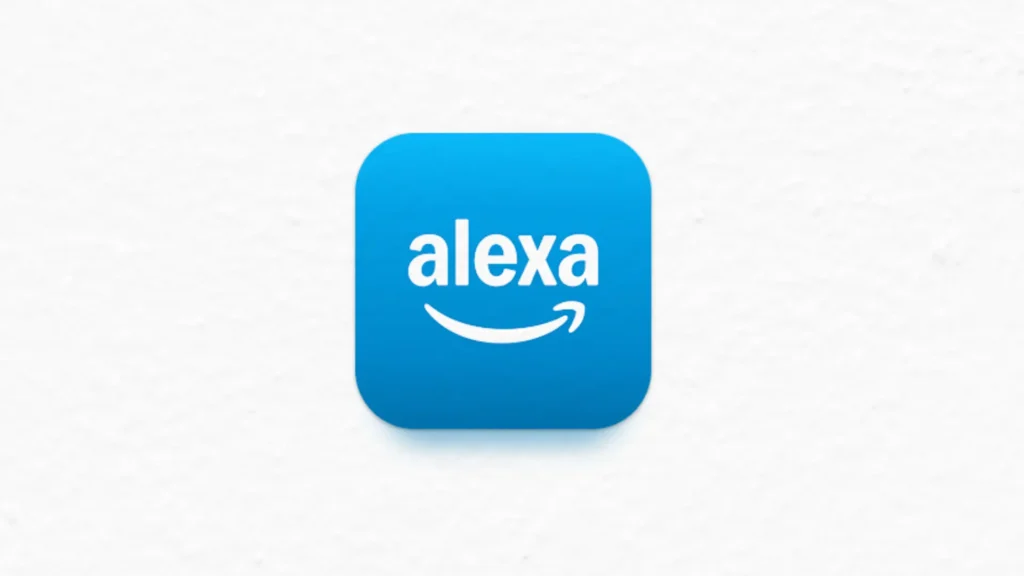So you bought an Alexa device. It’s still in the box or sitting on your table, staring at you. You know it can play music, answer questions, and control your lights. But none of that works until you set it up right.
You might feel unsure or overwhelmed. That’s normal. But once you go through the steps, you’ll wonder why you didn’t start sooner. This guide will make it smooth, easy, and complete.
Why Alexa Is Worth Setting Up the Right Way
Alexa can help you save time, stay on track, and make your home smarter. But if you skip a step during setup, it won’t work the way it should. Your voice commands might fail. Your routines might not trigger. Your smart devices might not connect.
Getting it right from the beginning means everything runs smoothly. You won’t waste time fixing problems later. You won’t have to guess why Alexa isn’t responding. And your smart home will feel truly smart.
That’s why this guide covers every part—from plugging it in to making it truly helpful. You’ll know what to tap, what to skip, and what to tweak. And most importantly, you’ll avoid the mistakes most people make.
Step 1: Unbox It and Pick the Right Spot
Take the device out of the box and remove the plastic. Plug in the power cable. You’ll see a blue ring or light turn on—this means it’s booting.
Now choose where to place it. Don’t put it near walls, windows, or noisy areas. Keep it away from TVs and speakers. You want Alexa to hear your voice clearly.
Placing it well avoids frustration later. If Alexa doesn’t hear you, you’ll end up shouting or repeating commands. That kills the convenience.
Step 2: Download the Alexa App
Grab your phone. Open the App Store (on iPhone) or Google Play Store (on Android). Search for “Amazon Alexa.” Download and install it.
Once it’s installed, open the app. Sign in using your Amazon account. If you don’t have one, the app will let you create it. This account links everything—your settings, preferences, and voice commands.
You need this app to control, manage, and customize your Alexa device. Without it, setup stops here.
Step 3: Start Device Setup in the App
In the app’s home screen, tap the “Devices” button. Then tap the plus sign (+) in the top right corner. Choose “Add Device.” Then select “Amazon Echo” from the list.
Choose your model—Echo Dot, Echo Show, Echo, or another option. The app will guide you step by step from here. Your device must be plugged in and showing a blue or orange light.
The orange light means it’s ready to connect. If it doesn’t show, hold the action button on the device for a few seconds until it does.
Step 4: Connect Alexa to Wi-Fi
Once you select the device, the app will ask to connect to Wi-Fi. It may ask for permission to access Bluetooth. Allow it.
The app will now search for your Alexa device. Once it finds it, select your home Wi-Fi network. Enter your Wi-Fi password. Tap “Connect.”
If it takes longer than expected, don’t panic. Just wait. If it fails, restart your router and the Alexa device, then try again.
Getting this right is key. Without Wi-Fi, Alexa won’t do anything.
Step 5: Choose the Room and Device Name
The app will ask where the Alexa device is located. Pick a room—like Bedroom, Kitchen, or Living Room. This helps if you plan to use more than one device.
Then give your Alexa a name. The default name is “Echo Dot” or “Echo.” You can change this to something simple. Short names make voice commands easier.
Naming helps with routines and device groups. It adds structure to your smart home.
Step 6: Turn on Voice Recognition
Alexa works best when it recognizes your voice. The app will guide you through this. You’ll be asked to say a few phrases. This helps Alexa learn your voice.
Voice recognition allows Alexa to give you personal results. You’ll get your calendar, reminders, and music preferences. Other family members can also set up voice profiles.
This is what makes Alexa feel tailored. It starts understanding your needs better.
Step 7: Set Your Language, Region, and Time Zone
Make sure Alexa knows where you are. In the app, go to “Settings” and select your device. Choose the correct language, region, and time zone.
This affects your news, weather, and local updates. If this is wrong, Alexa might say the wrong time or show irrelevant results.
Correct setup here keeps everything accurate.
Step 8: Add Skills to Make Alexa Smarter
Alexa on its own is powerful. But it gets better with Skills. Skills are like apps. They let Alexa do more things—like order food, play trivia, or control smart lights.
Open the Alexa app. Tap “More” > “Skills & Games.” Browse or search. Enable the ones you want by tapping “Enable.”
Try adding a few now. News updates, weather reports, or meditation timers are a good start.
Step 9: Connect Your Smart Home Devices
If you have smart lights, plugs, or cameras, now is the time to connect them. Go to the Alexa app. Tap “Devices” > “+” > “Add Device.”
Choose the brand of your smart product. Follow the prompts. Make sure the smart device is plugged in and nearby.
Once added, you can say, “Alexa, turn off the living room light,” or “Alexa, set the temperature to 72.”
Step 10: Set Up Alexa Routines
Routines let you control many things with one command. For example, you can say, “Alexa, good morning,” and it will turn on the lights, read the news, and start your coffee maker.
In the app, tap “More” > “Routines.” Tap the “+” button. Give your routine a name. Choose a trigger—either a voice command or a time of day.
Then add actions—what Alexa should do. You can add as many as you want.
Step 11: Connect Alexa to Music Services
Alexa can play music from many services. Go to “More” > “Settings” > “Music & Podcasts.” Then tap “Link New Service.”
You can choose Amazon Music, Spotify, Apple Music, or others. Sign in to your music account and set a default.
Now try saying, “Alexa, play relaxing music,” or “Alexa, play my workout playlist.”
Step 12: Try Basic Voice Commands
Here are a few things to try right now:
- “Alexa, what’s the weather?”
- “Alexa, set a 10-minute timer.”
- “Alexa, play the news.”
- “Alexa, what’s on my calendar?”
Watch how Alexa responds. If she doesn’t respond well, check your microphone or Wi-Fi connection.
Step 13: Set Up Drop-In and Calling (Optional)
Alexa can act like an intercom or phone. Go to the app. Tap “Communicate.” Then follow the prompts to enable Calling and Drop-In.
Drop-In lets you instantly talk to other Alexa devices in your home. Calling lets you call other Alexa users. You can also send announcements to all your devices.
Step 14: Adjust Privacy Settings
Alexa records commands to improve results. But you can manage what’s saved.
Go to “More” > “Settings” > “Alexa Privacy.” Here, you can review voice history and delete recordings. You can also choose not to share your voice recordings.
If privacy matters to you, set reminders to check these settings often.
Step 15: Explore Alexa’s Hidden Features
Alexa has more power than most people realize. You can create shopping lists, add calendar events, or track packages.
You can ask, “Alexa, what can you do?” Or check the “Things to Try” section in the app. It’s updated often.
This is where Alexa goes from fun to useful. You start building habits around her voice support.
Step 16: Keep It Updated
Alexa updates itself in the background. But you can check for updates by saying, “Alexa, check for software updates.” Keeping it current means better features and fewer bugs.
Also, check the Alexa app now and then. New options show up quietly.
Step 17: Set Parental Controls (If Needed)
If kids are in the house, set some limits. You can filter content, turn off voice purchases, or block explicit songs.
Go to “Settings” > “Device Settings” > Select your device > “Amazon Kids.” Follow the steps.
Now Alexa will be safe for everyone in your home.
Step 18: Use Voice Shopping Wisely
Alexa can place orders with your voice. If you don’t want that, go to “Settings” > “Voice Purchasing.” You can turn it off or add a PIN.
This prevents unwanted purchases. Especially if kids or guests use Alexa.
Step 19: Create Custom Voice Responses
Want Alexa to respond with a custom phrase? You can create those.
In the app, go to “Routines.” Tap the plus sign. Set a phrase like “Alexa, let’s get to work.” Then choose what Alexa says in return. You can make it playful or serious.
These small touches personalize your experience.
Step 20: Use Alexa Every Day
The more you use Alexa, the smarter she gets. She starts to understand your patterns. She gives better answers and quicker results.
Use her for timers, alarms, news, lights, and calls. The more she does, the more useful she becomes.
That’s when Alexa stops being a gadget—and starts becoming part of your day.
Once setup is complete, everything changes. You can walk into a room and speak a command. Music starts, lights turn on, your coffee begins to brew. You don’t have to reach for your phone.
You’ve gone from setup to full control. From silence to smart. And it all started with a few taps and a few simple steps.