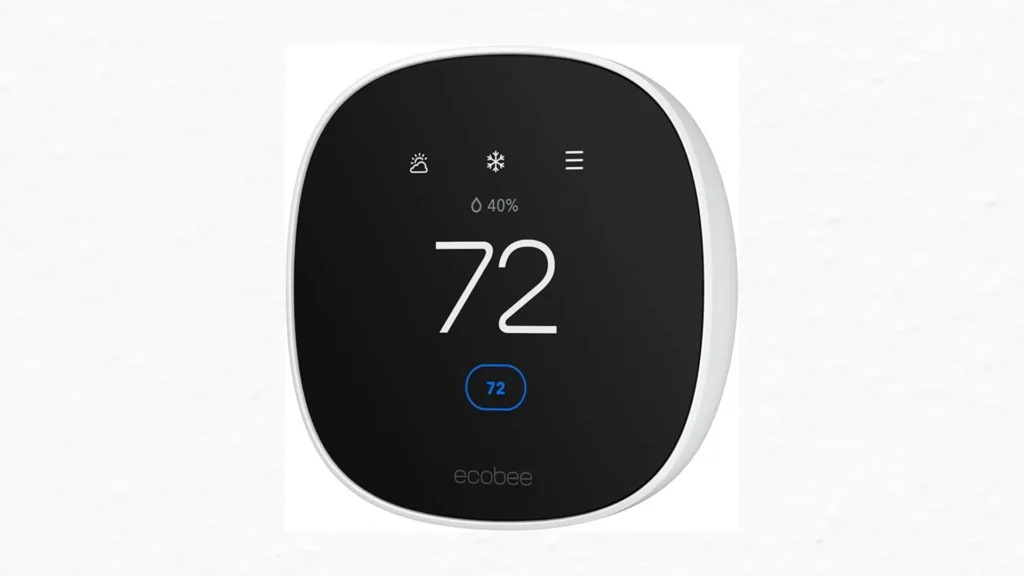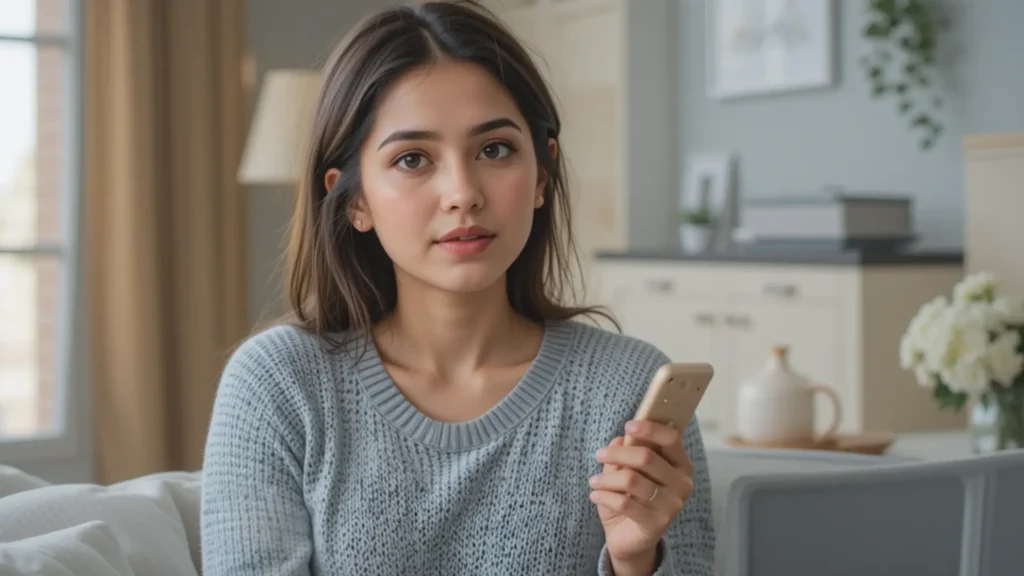You don’t need to touch your thermostat ever again. Just speak, and your home adjusts itself. Sounds futuristic? It’s not. Voice-controlled thermostats are here, and they can change the way you live—if you set them up right.
Most people install smart thermostats and expect instant results. But they skip steps, make wrong connections, or forget key settings. Then they blame the device or lose interest. That’s money and comfort wasted.
Voice-controlled thermostats do more than just follow commands. They learn your habits, track your energy use, and reduce waste quietly in the background. If you install and use them the right way, they’ll lower your bills and increase your comfort without any extra effort.
This guide is your step-by-step walkthrough. It also gives best practices most users never learn. Skip these, and you miss the power of the device. Follow them, and your home will feel smarter than ever.
What You Need Before You Start
Before you get excited about telling your thermostat what to do, make sure you’re ready. Here’s what you need:
- Wi-Fi Connection: A stable, always-on home network.
- Smart Thermostat: Compatible with voice assistants (Google Assistant, Alexa, or Siri).
- Voice Assistant Device: Google Nest speaker, Amazon Echo, or Apple HomePod.
- Smartphone or Tablet: To control and link everything.
Some thermostats work better with certain assistants. Check this before you buy. If your ecosystem is mostly Apple, go with HomeKit-ready devices. If you use Alexa or Google, make sure your thermostat lists them as supported.
Install the Thermostat Correctly
Don’t rush this. A bad install means bad performance. Here’s how to do it right:
- Turn off the power from your HVAC system at the breaker box.
- Remove your old thermostat faceplate.
- Take a photo of the wiring setup—this saves you later.
- Label each wire before you disconnect them.
- Use the base plate from your new thermostat.
- Connect the wires into their new slots, matching the labels.
- Snap on the thermostat face.
- Turn the power back on.
Follow your brand’s instructions exactly. Each model has a few differences. If your HVAC system doesn’t have a C-wire (common wire), you might need a power extender kit or a new wire. Some models don’t need it, but others do.
Once installed, connect your thermostat to your home Wi-Fi. Use the app that came with it—Google Home, Ecobee, Honeywell, etc.
Open the app, scan the code or follow the prompts. Make sure your Wi-Fi has a strong signal near the thermostat. If it keeps disconnecting, you may need to move your router or use a Wi-Fi extender.
After it connects, let it update its firmware. This ensures it has the latest features and fixes. Don’t skip this. Some voice-control features don’t work well until the latest version is installed.
Link to Your Voice Assistant
This is where it gets interesting. You’re going to give your thermostat a voice.
For Alexa, open the Alexa app. Go to “Devices” > “Add” > “Thermostat.” Select your brand and log in to link accounts.
For Google Assistant, use the Google Home app. Tap “+” > “Set up device” > “Works with Google.” Search for your thermostat brand, log in, and authorize.
For Apple HomeKit, scan the HomeKit setup code from the thermostat or packaging. Open the Home app and follow the prompts.
Once it’s linked, test it out. Say, “Alexa, set the thermostat to 72.” Or, “Hey Google, make it cooler in here.” If it doesn’t respond, check the connection steps again. Most issues trace back to login errors or blocked permissions.
Create Voice Commands That Work
Voice control only feels easy when it actually works. But many users speak full sentences or use casual language—and that leads to errors or confusion. Your thermostat isn’t a person; it listens for specific patterns. If you don’t use those patterns, it won’t respond properly.
Here’s the rule: short, clear, direct. Think of what the thermostat needs to hear. It wants a command, a value, and sometimes a room. Anything else just gets in the way. Instead of saying, “Can you make it a little warmer in the living room?” just say, “Set living room to 72 degrees.”
Use these basic commands to get reliable results:
- “Set temperature to 70 degrees.”
- “Raise temperature by 2 degrees.”
- “Lower temperature by 3.”
- “Turn heat on.”
- “Turn off cooling.”
- “Set to cool mode.”
- “Switch to heating.”
- “What’s the current temperature?”
- “What’s the temperature in the bedroom?”
- “Increase temperature in kitchen.”
These examples work across all major systems—Alexa, Google Assistant, and Siri. If your voice assistant replies with, “I’m not sure,” or “I didn’t catch that,” the command was likely too long or missing a keyword. Keep trying until you find the format your thermostat understands consistently.
Many thermostats let you label rooms or zones. If yours does, use that. You can set temperatures in each area by saying, “Set bedroom to 68,” or “Turn off thermostat in office.” Without names, the system may only control the main unit.
Avoid these common command mistakes:
- Don’t say “It’s too hot.” That won’t do anything.
- Don’t ask vague questions like “Can you adjust the temperature?” Be exact.
- Don’t speak too fast or mix commands into one sentence.
If you’re unsure what commands work, check the app or online support for your brand. Some devices have a help section that lists all available voice prompts. Others will show you feedback in the app when a voice command fails. Use that information to correct your approach.
If you speak multiple languages or have a strong accent, check your assistant’s language settings. You might need to switch to your primary language or retrain voice recognition for better accuracy.
This step is simple, but powerful. Once you find the right words, controlling your home becomes automatic. You’ll adjust your environment in seconds, with no hands, no menus, and no friction. That’s when smart living really begins.
Automate Smart Routines
This is where your thermostat stops being passive. You can set it to act automatically based on time, temperature, or your daily activities. These automations reduce the need for manual adjustments and give you more control over your home’s comfort.
Start with your voice assistant’s app. Create a “Good Morning” routine that sets the temperature to 72 degrees at 7 AM. Set up a “Leaving Home” command that turns off the thermostat when you say, “I’m heading out.” Use location tracking so the thermostat changes settings when you leave the house or come back.
These features help you save energy without having to think about it. Once you create a routine, it runs in the background. No buttons. No guesswork. Just smooth control.
But don’t stop there. You also need to set clear limits. In the thermostat’s app, define the temperature range you’re comfortable with—maybe 65 to 78 degrees. Create different modes for home, away, and sleep so it knows how to behave during each.
Turn off “auto-away” if it keeps guessing wrong. Sometimes the system thinks you’re gone when you’re still home. By giving it clear boundaries, you avoid mistakes and keep your comfort stable. Set smart limits now so your thermostat works the way you want, every time.
Your thermostat tracks usage. Most people ignore these reports. Don’t.
Inside the app, check:
- Daily and weekly temperature changes.
- Energy savings reports.
- System runtime (how long heating or cooling ran).
You’ll spot patterns fast. Maybe your AC runs too long at night. Maybe you heat too early in the morning. Use the data to fine-tune your schedule.
You’ll start saving without lowering comfort.
Clean Up Errors and Bugs
Smart devices aren’t perfect. Your voice-controlled thermostat might glitch, lag, or stop responding. But most of these problems are quick and simple to fix. You don’t need a technician—you just need a few smart steps.
If your thermostat stops responding to voice commands or the app, start by rebooting the device. Turn it off, wait a few seconds, and turn it back on. If that doesn’t work, reboot your Wi-Fi router. Many smart thermostat issues come from weak or broken internet connections.
Next, open the thermostat’s mobile app. Log out, close the app fully, then log back in. This refreshes your session and clears minor bugs. After that, check for firmware updates. Smart thermostats rely on software improvements to stay functional and compatible. A missing update could be the problem.
Still stuck? Try a factory reset. This sounds extreme, but it only takes five to ten minutes. After resetting, reconnect your thermostat to Wi-Fi and relink it to your voice assistant. Most issues disappear after this clean reset.
Also, be careful about how many smart devices you have on your network. If you’ve added several smart bulbs, cameras, or speakers, your router might be under too much pressure. If your thermostat reacts slowly or loses connection often, consider upgrading your router or removing unused devices from your network.
If your thermostat supports remote sensors, use them. These sensors track temperature in other rooms and send that data to the main unit. This helps the thermostat manage comfort more precisely.
Place sensors in the rooms you use most—bedroom, office, or living room. If one room runs hot or cold, the system will adjust to keep things balanced. You can also use voice commands that target specific sensors. For example, say, “Set bedroom to 70,” and the thermostat will focus on keeping that room at your chosen temperature.
These tools take the guesswork out of climate control. Fixing bugs and adding sensors makes your smart thermostat more accurate, more responsive, and more useful every day.
Voice-controlled thermostats give you more than warmth or cool air. They give you control. That control saves money, builds comfort, and reduces effort.
When used right, these devices respond faster than buttons. They adjust without lifting a finger. They learn your habits and help you make better choices. You don’t just speak to them—they listen.
You’re not adding clutter. You’re adding capability.
Voice-controlled thermostats are not luxury gadgets. They are practical upgrades. When used right, they make your space more efficient, more personal, and more automatic.
You don’t have to learn a new system every day. You just set it once, speak clearly, and enjoy the comfort.
And that’s the point—less work, more control, lower bills.
Start today. Your thermostat is already listening.